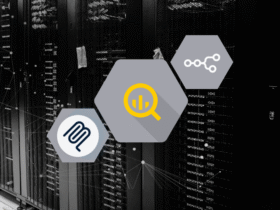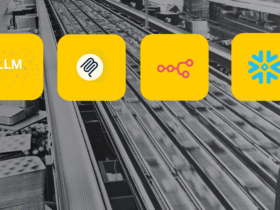In today’s data-driven world, organizations are increasingly turning to advanced analytics to gain deeper insights and make informed decisions. Power BI, Microsoft’s powerful business analytics tool, offers a robust platform for harnessing the full potential of data. Here are some best practices to maximize the impact of advanced analytics in Power BI:
1. Integrating Predictive Analytics
Move beyond traditional reporting by integrating predictive analytics models into Power BI. Predictive models can forecast trends, identify patterns, and anticipate future outcomes, empowering organizations to proactively address challenges and seize opportunities. Use tools like Azure Machine Learning or R and Python scripts within Power BI to create and embed these predictive models.
Examples:
- Sales Forecasting: Use historical sales data to build predictive models that forecast future sales. These models can be integrated into Power BI dashboards to provide real-time sales forecasts.
- Customer Churn Analysis: Develop predictive models to identify customers who are likely to churn. Integrate these models into Power BI to monitor churn risk and take proactive measures.
- Inventory Management: Predict inventory needs based on past trends and seasonal patterns. Embed these models into Power BI to optimize inventory levels and reduce costs.
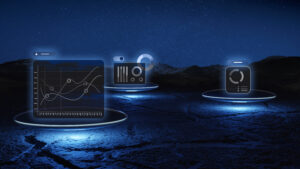
Details:
- Tools and Techniques: Use Azure Machine Learning, Python, and R scripts within Power BI to build and deploy predictive models. The integration of these tools allows for complex data analysis and model building directly within Power BI reports.
- Implementation: Embed Python or R scripts within Power Query to preprocess data, train models, and generate predictions. Use Power BI visuals to display predictive insights dynamically.
2. Automating Insights with AI
Leverage artificial intelligence capabilities within Power BI to automate insights generation. AI-powered algorithms can analyze vast datasets, detect anomalies, and recommend actions, enabling faster decision-making and reducing manual effort. Power BI’s AI features like Quick Insights, AI visuals, and Cognitive Services integration can help streamline this process.
Examples:
- Anomaly Detection: Use AI algorithms to automatically detect anomalies in financial transactions, sales data, or operational metrics. Power BI can highlight these anomalies for quick investigation.
- Automated Trend Analysis: Employ AI to identify significant trends and patterns in large datasets. Power BI can then visualize these trends automatically, saving time and effort.
- Recommendation Systems: Develop recommendation systems using AI to suggest products or services to customers based on their past behavior. Power BI can display these recommendations to sales teams or directly to customers.
Details:
- AI Capabilities: Power BI includes AI features like Quick Insights, which automatically identifies patterns and trends in your data. Cognitive Services integration can further enhance data analysis with capabilities like sentiment analysis and image recognition.
- Implementation: Use Power BI’s built-in AI visuals such as Key Influencers and Decomposition Tree to analyze data and uncover insights. These visuals can help identify key factors driving metrics and break down complex data into understandable components.

3. Enhancing User Experience with Natural Language Processing
Incorporate natural language processing (NLP) to simplify data exploration. Users can ask questions in plain language, and Power BI can generate visualizations and reports dynamically, making data accessible to all stakeholders. Power BI’s Q&A feature is an example of how NLP can make data querying more intuitive and user-friendly.
Examples:
- Q&A Feature: Users can type questions like “What were the sales figures last quarter?” and Power BI’s Q&A feature will generate the corresponding visualizations.
- Voice-Activated Analytics: Integrate with virtual assistants to enable voice queries, making data access even more convenient.
Details:
- Natural Language Queries: Power BI’s Q&A feature uses NLP to understand user queries in plain language and provide accurate visual responses. Customize the Q&A setup to understand specific business terminology and synonyms.
- Implementation: Train the Q&A feature by defining synonyms and including frequently asked questions. This improves the accuracy of responses and ensures users get the insights they need quickly.
4. Dynamic Dashboards for Personalized Insights
Develop dynamic dashboards in Power BI that adapt to user preferences and roles. Tailor visualizations, metrics, and KPIs based on user interactions, ensuring relevant insights are delivered efficiently. Use features like bookmarks, drill-through, and role-based dashboards to customize the user experience.
Examples:
- Role-Based Dashboards: Create dashboards that display different information based on user roles. For example, a sales manager sees regional sales performance, while a salesperson sees individual targets and achievements.
- Interactive Reports: Use slicers and filters to allow users to interact with data and customize views according to their needs.
Details:
- Dynamic Content: Use Power BI features like bookmarks and drill-through actions to create interactive and dynamic reports. Bookmarks can capture different states of a report, and users can toggle between them.
- Implementation: Implement row-level security (RLS) to ensure users only see data relevant to their role. Combine RLS with dynamic visuals to provide a personalized experience.

5. Ensuring Data Security and Governance
Implement robust data security measures and governance frameworks to protect sensitive information. Ensure compliance with regulations and standards while enabling secure access to data for authorized users. Utilize Power BI’s security features such as row-level security (RLS), data loss prevention (DLP) policies, and integration with Azure Active Directory (AAD) for comprehensive governance.
Examples:
- Data Masking: Implement data masking techniques to hide sensitive information such as personal identifiable information (PII) while allowing data analysis.
- Audit Trails: Maintain audit logs to track data access and changes, ensuring accountability and compliance.
Details:
- Security Measures: Power BI integrates with Azure Active Directory (AAD) for authentication and role-based access control. Implement RLS to restrict data access based on user roles.
- Governance Framework: Develop and enforce data governance policies that define data ownership, data quality standards, and access controls. Use Power BI’s data lineage feature to trace data sources and transformations.
6. Continuous Learning and Improvement
Foster a culture of continuous learning and improvement by regularly updating analytics models and refining data strategies. Embrace feedback from users and stakeholders to enhance the relevance and accuracy of insights delivered through Power BI. Encourage ongoing training and upskilling of teams to keep pace with the evolving analytics landscape.
Examples:
- User Feedback Loops: Regularly collect feedback from users on the usefulness of reports and dashboards. Use this feedback to make iterative improvements.
- Model Retraining: Periodically retrain predictive models with new data to improve accuracy and relevance.
Details:
- Training Programs: Offer ongoing training sessions and resources to help users stay up-to-date with the latest features and best practices in Power BI.
- Performance Monitoring: Set up monitoring mechanisms to track the performance of analytics models and dashboards. Use metrics like user engagement and report accuracy to guide improvements.
Conclusion
By adopting these best practices, organizations can harness the full potential of Power BI for advanced analytics, driving innovation, improving operational efficiency, and achieving sustainable growth in today’s competitive landscape. Let’s empower teams to make data-driven decisions that matter. Together, we can unlock new possibilities with advanced analytics in Power BI.